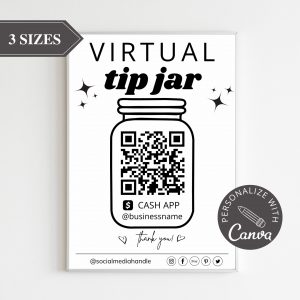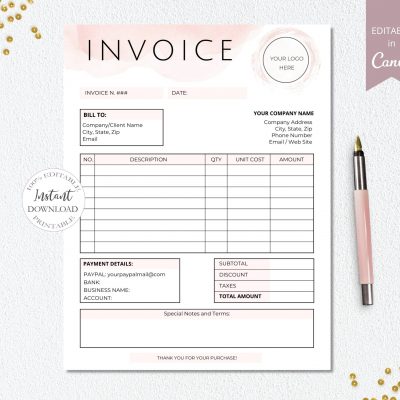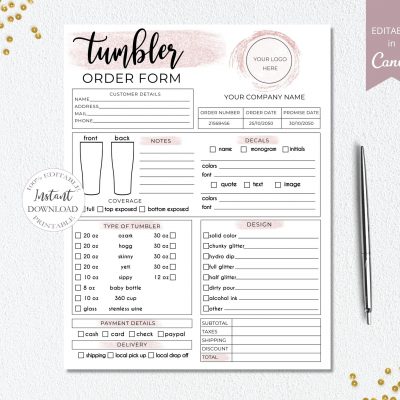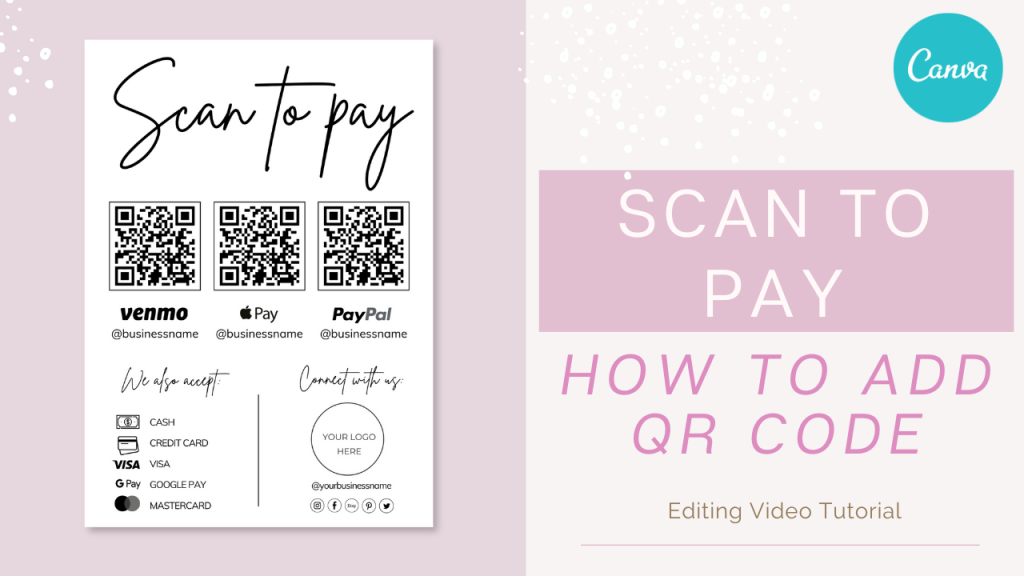
Quick Guide: Add QR Codes to Canva ‘Scan to Pay’ Templates
Discover this concise tutorial on embedding QR codes into Canva ‘Scan to Pay’ templates.
Ideal for businesses and individuals, this guide simplifies digital transactions and enhances your payment templates with QR technology.

How to Add a QR Code to Your ‘Scan to Pay’ Template in Canva
Step 1: Get Started
- Click on the link you received after buying our ‘Scan to Pay’ template. It’ll take you right to Canva.
Step 2: Pick Your Payment Method
- Choose which app you’re using for payments – PayPal, Venmo, or CashApp.
Step 3: Make Your QR Code
- Option 1: Head over to your payment app’s site and create a QR code.
Option 2: In Canva, there’s a cool tool to make a QR code. Just pop in your payment link.
Step 4: Upload Your QR Code
- Option 1: Click ‘Uploads’ in Canva, then ‘Upload an image’, and grab the QR code from your computer.
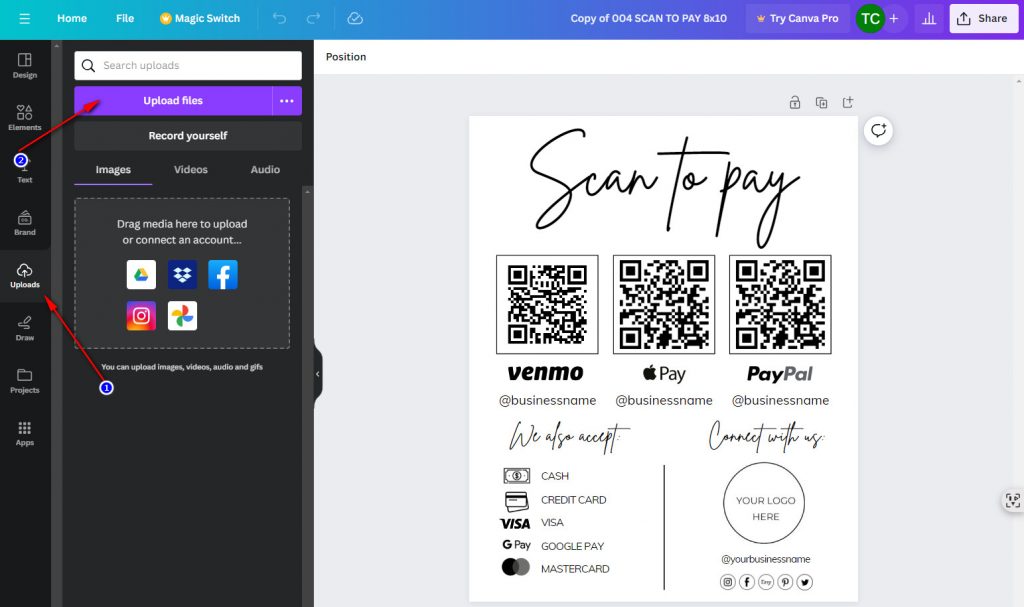
- Option 2: In Canva, use the QR code generator tool by inputting your payment link. For a Canva-generated QR code, it will automatically be added to your template.
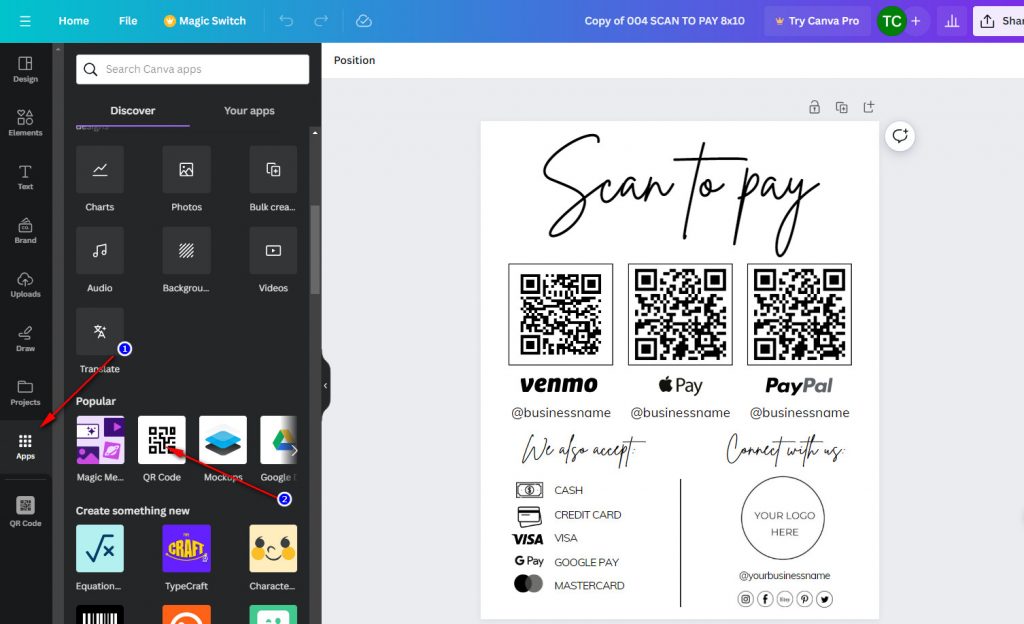
Step 6: Make It Fit
- Drag your QR code around and resize it so it looks just right on your template.
Step 7: Spruce Up Your Template
- Tweak the text, colors, and anything else to make it scream “you”.
Step 8: Save and Share
- Hit ‘Share’ and then ‘Download’ to keep your awesome design.
Step 9: Quick QR Test
- Whip out your phone and scan the QR code to make sure it’s working perfectly.
Quick Tips
- Keep your QR code easy to scan – not too tiny!
- Change up the QR code if your payment details ever switch.
And there you go! You’re all set to use your snazzy ‘Scan to Pay’ template with your very own QR code. Happy invoicing!
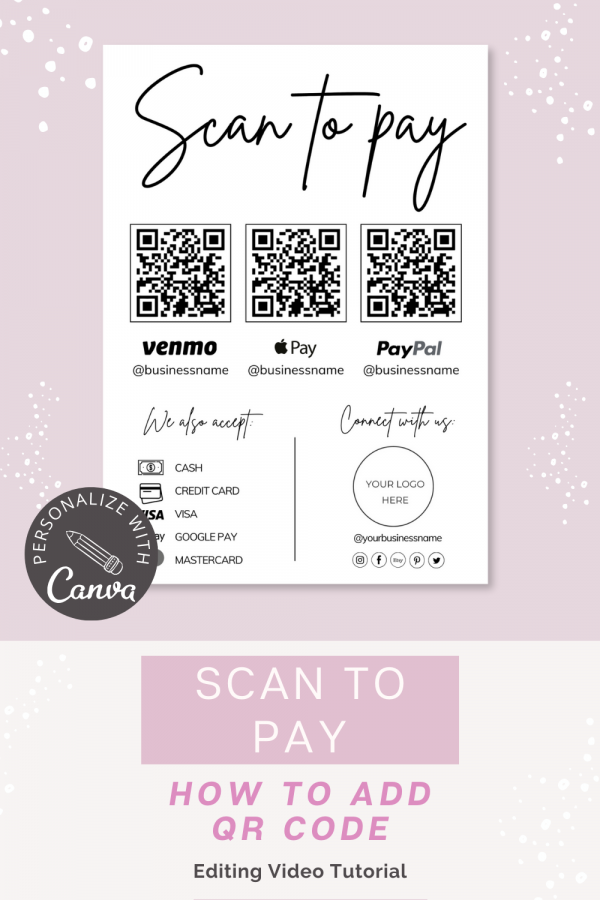
Newsletter
Categories
Popular right now
Recent reviews
-
 CUSTOM ORDER FORM TEMPLATE, EDITABLE SMALL BUSINESS FORMS, PRINTABLE ORDER FORM FOR CRAFTERS, BUSINESS TEMPLATES.
Rated 5 out of 5by Jennifer
CUSTOM ORDER FORM TEMPLATE, EDITABLE SMALL BUSINESS FORMS, PRINTABLE ORDER FORM FOR CRAFTERS, BUSINESS TEMPLATES.
Rated 5 out of 5by Jennifer -
 INVOICE EDITABLE TEMPLATE, SMALL BUSINESS PRINTABLE FORMS, INSTANT DOWNLOAD CANVA TEMPLATE
Rated 5 out of 5by Evette Moreno
INVOICE EDITABLE TEMPLATE, SMALL BUSINESS PRINTABLE FORMS, INSTANT DOWNLOAD CANVA TEMPLATE
Rated 5 out of 5by Evette Moreno -
 CUSTOM ORDER FORM TEMPLATE, EDITABLE SMALL BUSINESS FORMS, PRINTABLE ORDER FORM FOR CRAFTERS, BUSINESS TEMPLATES.
Rated 5 out of 5by Rachelle
CUSTOM ORDER FORM TEMPLATE, EDITABLE SMALL BUSINESS FORMS, PRINTABLE ORDER FORM FOR CRAFTERS, BUSINESS TEMPLATES.
Rated 5 out of 5by Rachelle -
 TUMBLER ORDER FORM CANVA TEMPLATE, EDITABLE FORMS, BUSINESS PRINTABLES
Rated 5 out of 5by Justice Edwards
TUMBLER ORDER FORM CANVA TEMPLATE, EDITABLE FORMS, BUSINESS PRINTABLES
Rated 5 out of 5by Justice Edwards -
 PRINTABLE TUMBLER ORDER FORM TEMPLATE, EDITABLE SMALL BUSINESS FORMS, INSTANT DIGITAL DOWNLOAD
Rated 5 out of 5by Nora
PRINTABLE TUMBLER ORDER FORM TEMPLATE, EDITABLE SMALL BUSINESS FORMS, INSTANT DIGITAL DOWNLOAD
Rated 5 out of 5by Nora